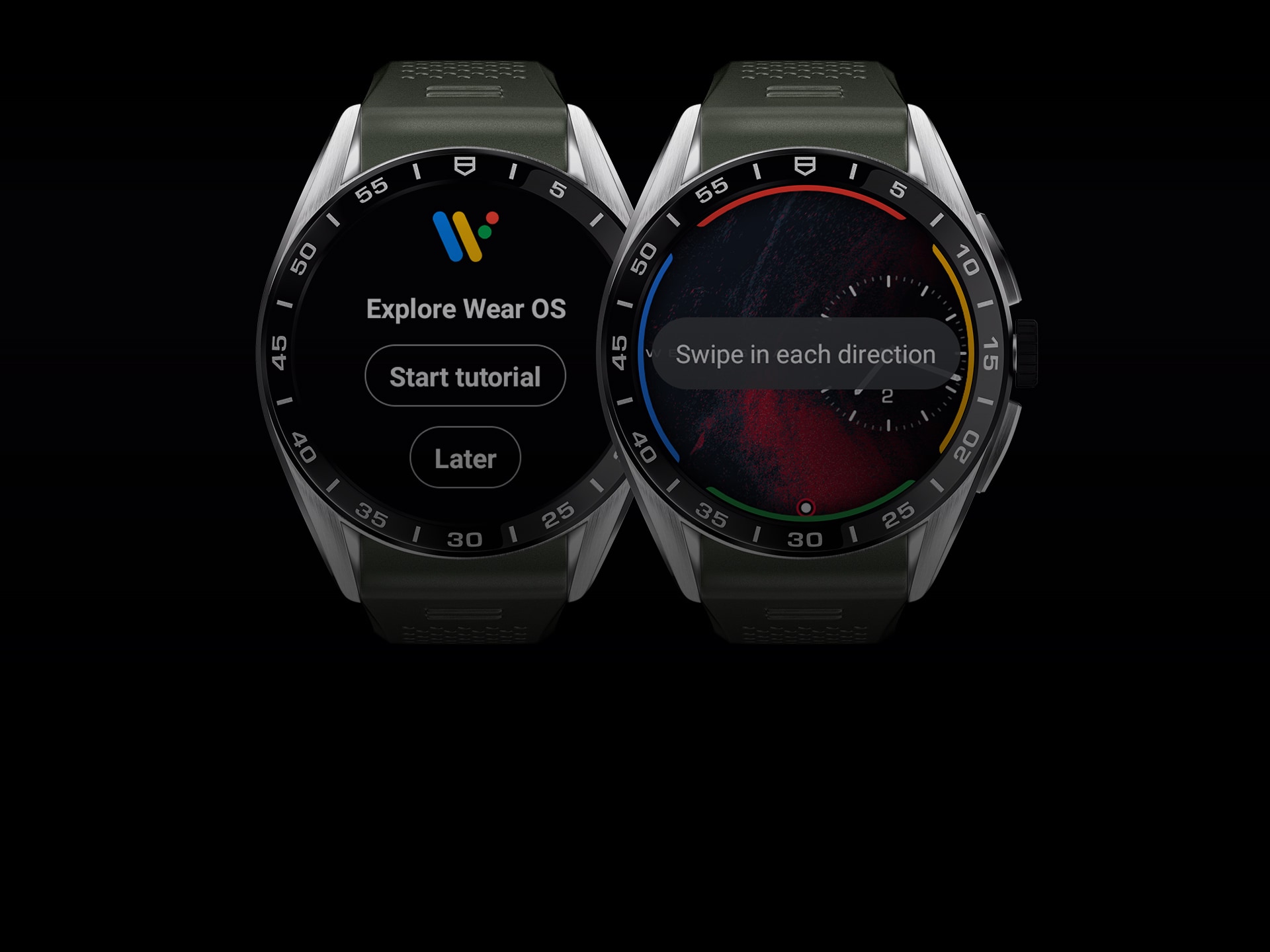Before starting > Pair your watch and phone > Customize your watch face > Discover your watch > Set up Wellness app > Sign into TAG Heuer Connected App > Discover TAG Heuer Connected App
Change watch faces as you wish to suit your needs, mood or outfit.
On this page, find out how to customize your watch faces. Change your watch face and your digital complications, navigate through your collection and play with your watch faces from your TAG Heuer Connected app.

Open the watch faces collection
Long press the dial to open the watch faces collection.

Select a design
You can swipe from right to left to display the collection and select the design you would like to customize.
Design name can be read above the preview.

Change your watch face
Simply change your TAG Heuer Connected watch face by tapping the preview.
Read our privacy policy
Customize your watch face
To personalize your dial tap the Settings icon at the bottom of the screen. It will open the customization menu.

Select your variation
In the customizing panel, swipe right or left to choose a color or variation.

Change component
When your choice is done, swipe vertically or tap the down arrow to get to the next component.Elements you can customize vary depending on the watch face .
The number of available components is visible at the top of the screen in front of their names.

Activate your watch face
Press the crown, touch the screen or tap the checkmark at the end of the components list to validate your customization. ‘Saved’ appears on the screen and your new watch face is immediately applied.

Add watch faces to your collection
To add a new watch face, open the collection and swipe left until the end of the list. Tap ‘See more watch faces’ to open the TAG Heuer Watchfaces gallery. When a new watch face is released, you can find it here. See ‘Keep your collection up-to-date' below to know how to get the latest watch faces.

Select a watch face
Swipe up to browse the TAG Heuer Watchfaces gallery and touch a preview to add the watch face to your collection.

Organize your collection
Keep your favorite watch faces at your fingertips by modifying your gallery.
To place a watch face in the first position, tap the preview and hold until you feel your watch vibrate. The dial has been moved.

Remove from gallery
To remove a watch face from the gallery, swipe the preview up or down.
A dial removed from your favorites remains available in the TAG Heuer Watchfaces gallery and you can add it again whenever you want (see ‘Add watch faces to your collection’ above).

Keep your collection up-to-date
To ensure your watch face gallery is updated you can check that TAG Heuer Watchfaces app in your watch Play Store gets the latest version available.

Customize your watch face with TAG Heuer Connected app
Enjoy an enhanced experience with the TAG Heuer Connected app.
Using the TAG Heuer Connected app you can preview, customize and install your watch faces in a more comfortable way while discovering the recommendations from our designers.