Learn basic navigation and find out how to read notifications, check your calendar, track your activity, start a workout or explore apps.
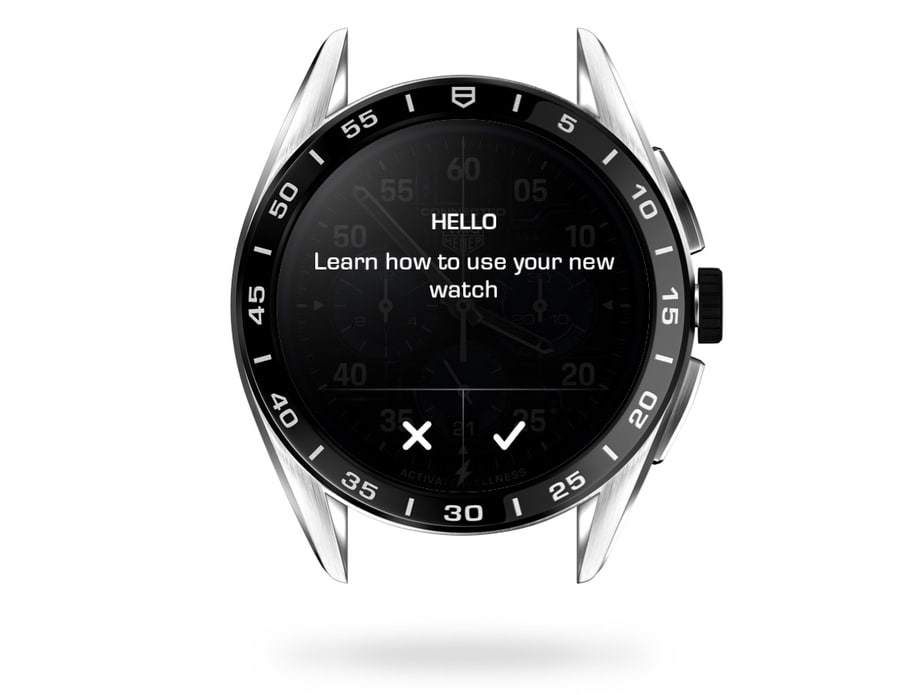
DISCOVER YOUR TAG HEUER CONNECTED WATCH
When the pairing process is completed, you are prompted to follow the navigation tutorial on your TAG Heuer Connected watch.
You can choose to go through it or not.
You can also launch it from the settings menu if needed.

Navigate your watch
Let’s take a quick look at how your watch is mapped by default.
Swipe left or right to access tiles, swipe up to view notifications, and swipe down to access the quick settings menu.
You can also turn the digital crown to access quick settings and notifications.
While navigating in apps, simply swipe right to go one step back.
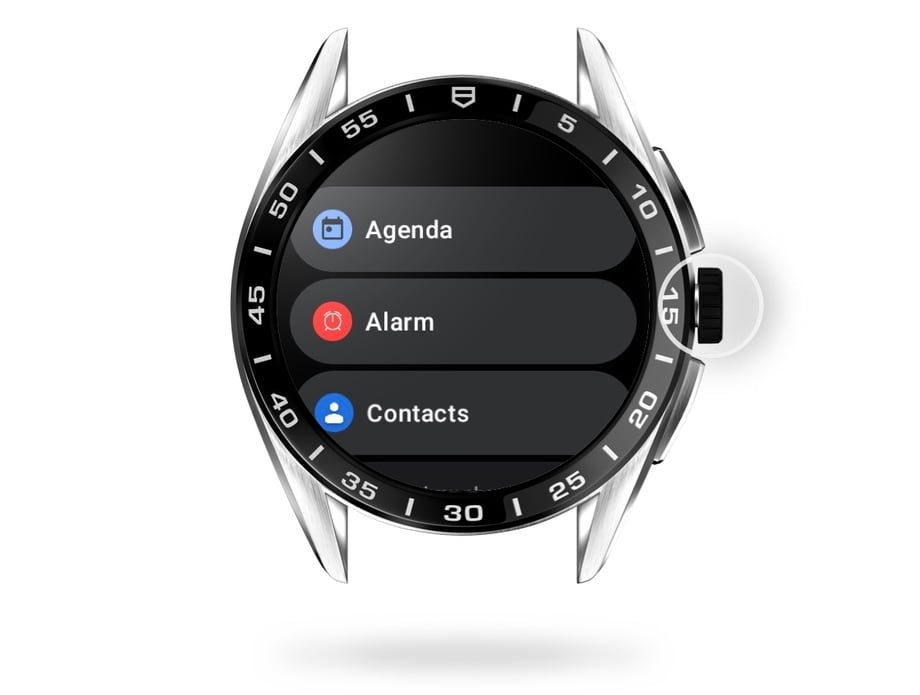
DIGITAL CROWN SHORTCUTS
Tap the digital crown to open a list of applications installed on your watch or to go back to your watch face.
Press and hold to reach the power off and restart menu.

PUSH BUTTONS
Push the top button to open the TAG Heuer Sports app and the bottom button to display your recent apps.
Now let’s take a closer look at your interface.

TURN ON YOUR WATCH SCREEN
Tap the crown, tilt to wake or touch the screen to wake your TAG Heuer Connected watch.
The dial will change from ambient to active mode.

STEP BACK
While navigating within apps, swipe right to go one step back or clear a notification.

CHANGE YOUR WATCH FACE
Touch and hold your watch face to open your watch face collection.
You can refer to the “Customize your watch face” section to learn more.

DISPLAY NOTIFICATIONS
To access your notifications, you can either turn the crown or swipe up from your watch face.
You will access all your smartphone notifications such as received calls, messages, or upcoming events and learn about recent updates.

DISPLAY TILES
A tile shows you information on an app and allows you to quickly access it.
Swipe left or right to open the tile collection and scroll to go through them.
Simply tap on the tile to open the associated tile.
To add a new tile, press and hold the tile and then press the “+” button.

ACCESS SETTINGS
Swipe down or turn the digital crown to open the Quick Settings menu.
There you will find functions such as battery saver, airplane mode, or bedtime mode.
On Android™, you will find a shortcut to pay with your watch, as well as a Find My Phone feature.

ACTIVATE LOW POWER MODE
Battery Low Power mode can easily be activated by selecting the Battery Ssaver icon in the quick settings menu.
This mode reduces battery consumption by adjusting your settings. You will continue to receive notifications and be able to use your apps.
Low power mode switches off automatically when the watch is put on its charger.

START TRAINING
Be ready to go and launch your workout in seconds.
Press the top button on your watch to open the TAG Heuer Sports app and swipe vertically (or rotate the crown) to select the activity you want to record. Tap on your activity to start the session.
If this is your first time using the app, you will be asked to enable access to your location and sensor information and to complete your fitness profile to calculate burned calories.
Swipe right or press the crown to leave the sports list.

TRACK YOUR DAILY ACTIVITY AND GOALS
Keep an eye on your daily heart rate, steps, calories, and active time.
You can access Tag Heuer Wellness either from the app menu or from the wellness tile.
If this is your first time with your TAG Heuer Connected watch, you will need to complete your profile before using the app.

TURN OFF OR RESTART YOUR WATCH
Press and hold the digital crown to access the power off and restart menu. To restart your watch, keep your finger pressed on the digital crown.
Questions?
- The touch screen on my TAG Heuer Connected isn’t working - what should I do?
- How do I manage my notifications on my TAG Heuer Connected?
- Why aren’t I receiving notifications on my TAG Heuer Connected?
- I can't receive my notifications, what can I do?
- How can I set Tiles?
- How do I use voice commands (Google Assistant) on my watch?
- How do I turn my watch on and off?
- How do I turn my TAG Heuer Connected on and off?
If any question persists contact the Support Team. We will be pleased to help.










