Pairing your watch with your phone is an essential step. It connects your TAG Heuer Connected watch and your smartphone, allowing you to enjoy all the Connected features such as notifications, the agenda, messages and call management, as well as sports sessions and wellness monitoring.

STEP 1
Turn on your TAG Heuer Connected
Long press the crown to turn on your TAG Heuer. When the watch is ready, touch the screen to begin.

STEP 2
Select language
Swipe up on the dial to cycle through the languages, and tap to select the language of your choice.
If you accidentally picked the wrong language swipe right to go back.

STEP 3
Check your watch name
A message will appear on your screen prompting you to download the TAG Heuer Connected app on your mobile phone. Swipe up to read your watch name.
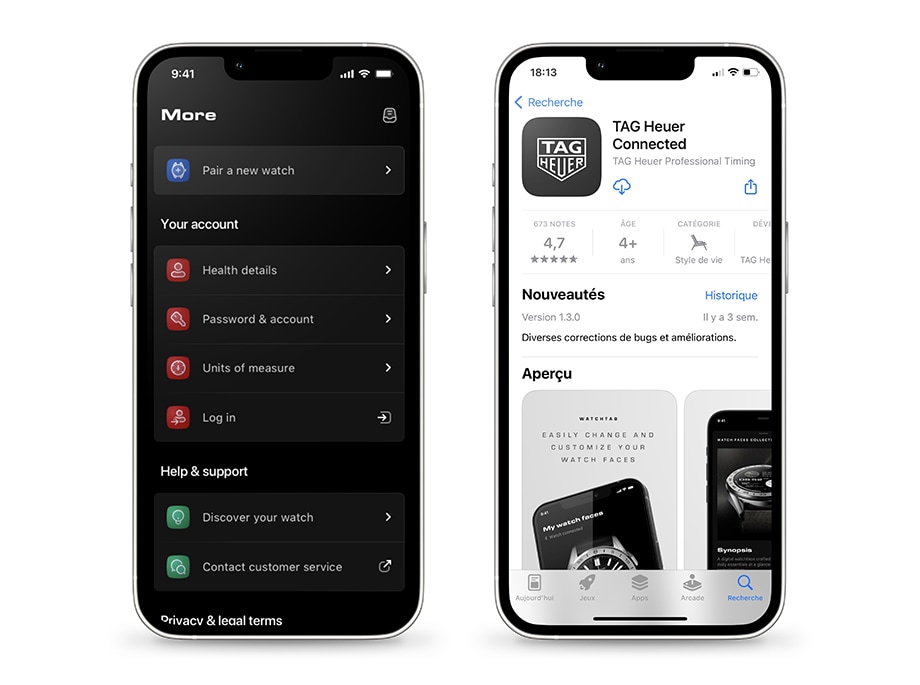
STEP 4
OPEN THE TAG HEUER CONNECTED APP
Open the TAG Heuer Connected app on your smartphone.
If you have an Android device, you will see a connection popup. Click on it to start the pairing process.
If you don’t see the connection popup on Android or you have an iPhone, go to the Settings tab in your app and tap “Pair a new watch”.

STEP 5
Read and agree Google’s Terms of Service
Unfold the text to read Google's Terms of Service. Once you are done touch the ‘Agree’ button.

STEP 6
Pair your watch with your smartphone
Pairing connects your watch and your smartphone. For this step, Bluetooth connection must be enabled. If it is not, the TAG Heuer Connected app will help you to activate Bluetooth.

STEP 7
Select your device
Tap the name displayed on the watch in the pairing list (several wearables may appear in this list, make sure to tap the right watch name).

STEP 8
Confirm Bluetooth pairing request
After a short time, a six-digit code is displayed on your phone and on your watch. Make sure the two codes are identical and confirm the pairing request.

STEP 9
Sync with your Google account
The pairing process will start. Wait a few more seconds for TAG Heuer Connected to collect your watch information.
To take full advantage of your TAG Heuer Connected features, you must connect at least one of your Google accounts to your watch. This will allow you to manage notifications, updates and more.
Follow the process to enter your Google account credentials and confirm.
Flip the switch to the right. Tap ‘Next’ and wait for a few seconds. When asked to, tap the 'Copy' button to continue and verify your identity. Once syncing is complete, ‘Accounts copied’ will be displayed on the dial.

STEP 10
Connect your watch to Wi-Fi
Wi-Fi will be used to configure automatic updates. iOS also uses it to connect to the Google Play Store. Tap 'Connect' to enables Wi-Fi on your watch.

STEP 11
Allow your watch to access your smartphone notifications
To allow your watch to manage calls and messages, you must enable access to notifications, contacts, and location services on your phone. Permissions can be changed at any time in the TAG Heuer Connected app.

STEP 12
Updating your TAG Heuer Connected watch
Updates automatically begin downloading on your TAG Heuer Connected watch when pairing is complete. For the last updates to install, it is recommended to put your watch on its charger.
If your battery was too low when the update launched, it may have been paused. To restart it, put your watch on the charger and swipe up from the bottom to open notifications. Tap the notification and let your watch do the rest.
To get the latest updates for your TAG Heuer Connected watch, enable Wi-Fi and leave your watch on its charger during the night.

STEP 13
Follow the tutorial on your watch
After your watch is connected to your smartphone, a tutorial will be displayed. Take some time to go through it. At, the end you will be able to start using your TAG Heuer Connected watch.
A question?
- What can I do if I can’t pair my watch with my phone?
- I can’t reconnect my TAG Heuer Connected and my phone with Bluetooth - What should I do?
If any question persists contact the Support Team. We will be pleased to help.
Want to know more?
Languages
Pairing
- Why do I need to pair my TAG Heuer Connected with a phone?
- Can I use the TAG Heuer Connected without my phone?
- Can I pair the watch with another device?
- How do I know if my TAG Heuer Connected and my phone are paired?
- How to sync a new Google account with my watch?
- How can I synchronise my phone contacts with my watch?
Notifications
Google, Android, Google Play, Wear OS by Google and other marks are trademarks of Google LLC.










