


Sign in to TAG Heuer Golf app > Prepare your golf outing > Start a round > Play golf with your TAG Heuer Connected > Check your stats and history > Set up your Golf preferences
Prepare your golf session with TAG Heuer Golf on your watch and on your mobile.
The steps below will show you how to check that your Golf app is up to date, download courses, and prevent unexpected events such as connectivity issues or low battery.
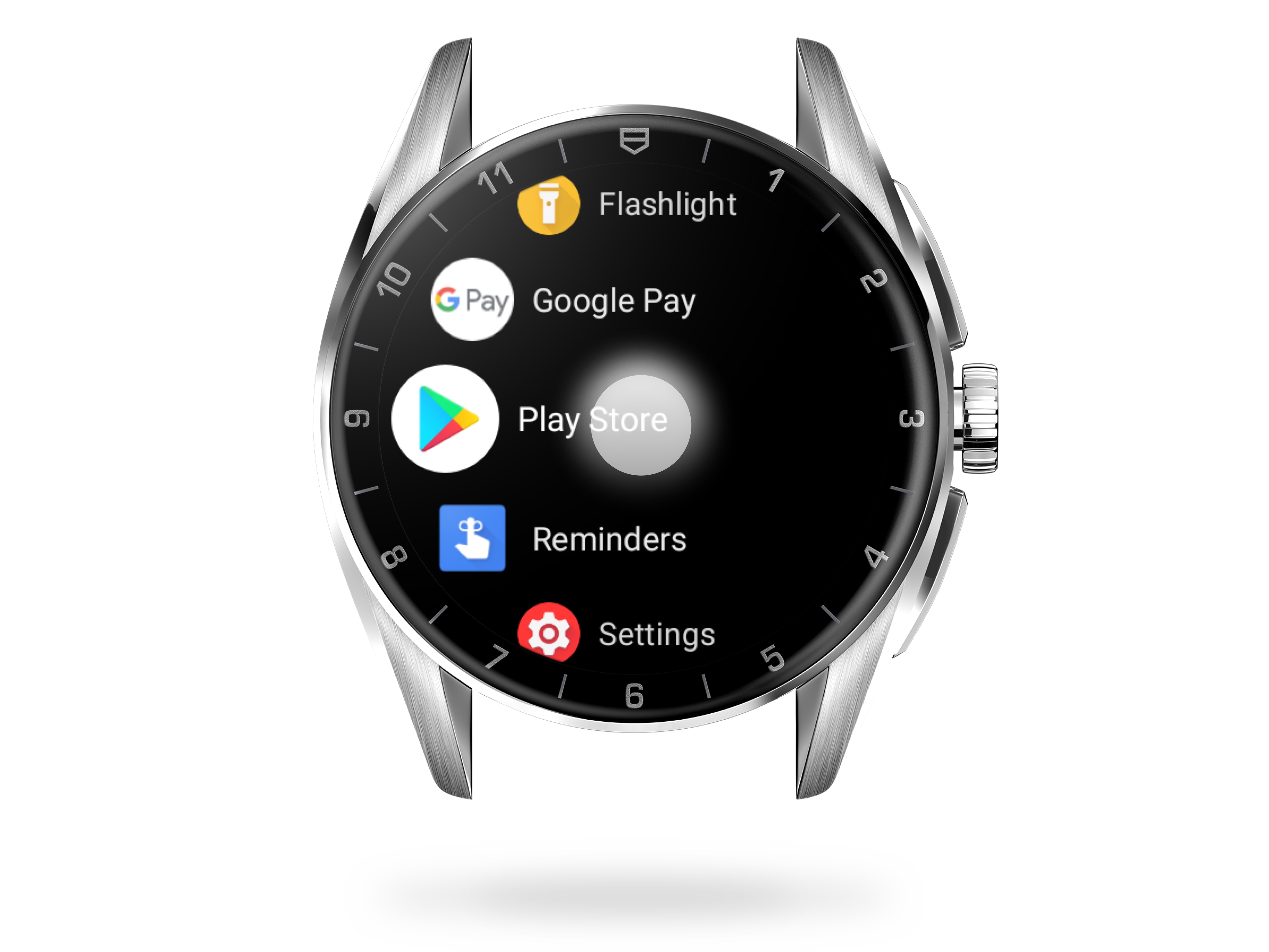
Check for Golf updates
If your watch Wi-Fi is on, you only need to put it on charger at the end of this tutorial for it to update (see step 14).
To manually check that you have TAG Heuer Golf latest features, press the crown to access your watch apps menu and select 'Play Store'. Swipe down and open 'My Apps'.
The 'Updates available' section gathers all your watch apps requiring an update. If TAG Heuer Golf is in the list, hit the 'Update all' button and wait for the installation to complete.
If the only categories you see are 'Recently updated' and 'Up to date', it means all the apps on your watch are up to date.

Open Golf app
Press the upper pusher to open TAG Heuer Sports menu and turn the crown to choose Golf. The selected sport is displayed in white letters. Push the top button again to open the app.

Enable GPS
Press ‘OK’ to allow TAG Heuer Golf to use your watch GPS.
Access to your position makes it possible to determine the hole at which you are on the course, calculate your distance to the green, and measure your shots.
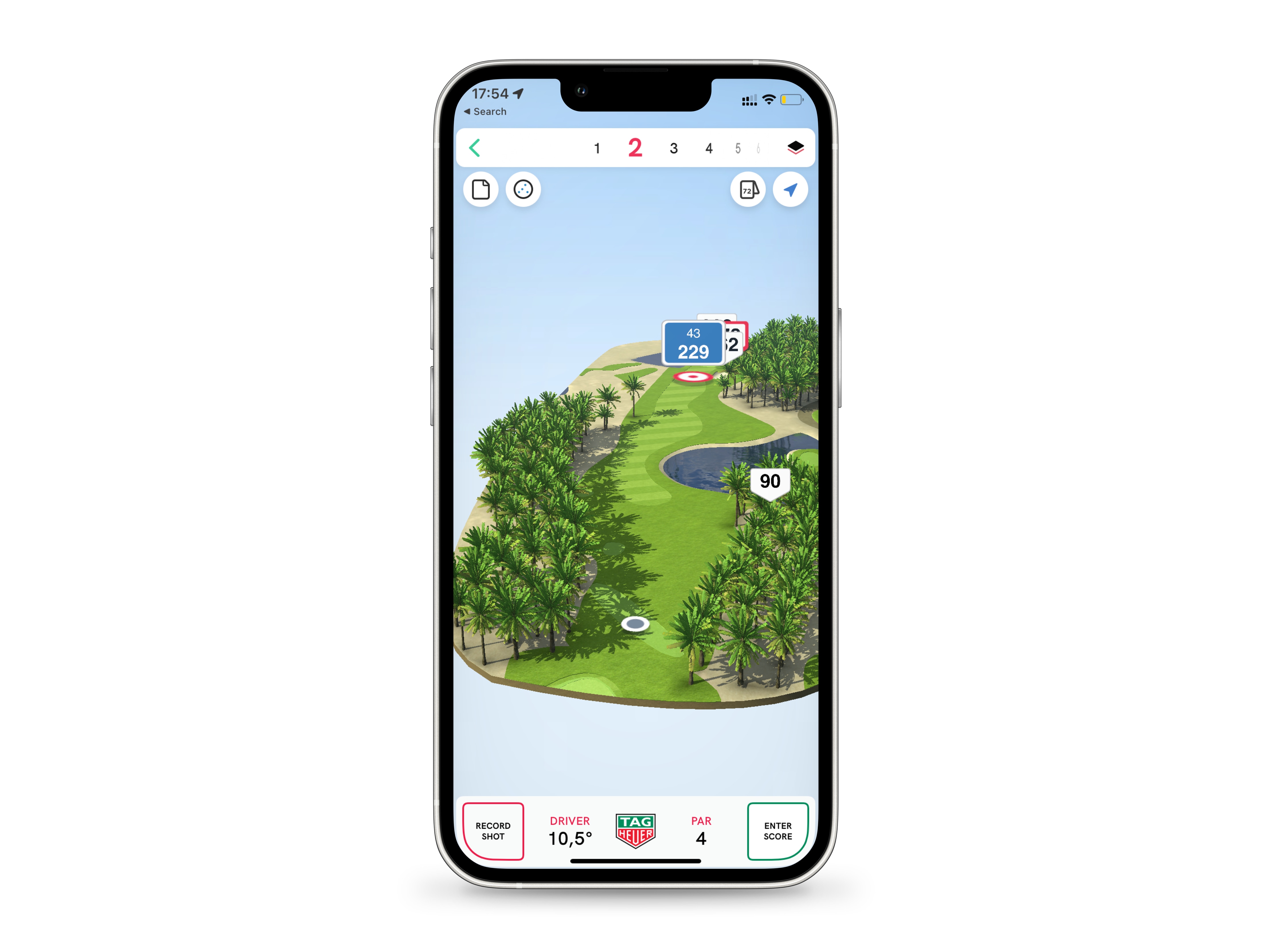
Download your course
To be able to play on a given course, you need to download it to your watch or phone first. The map is then saved in your Golf app and can be viewed in 2D on your watch and in 3D or in satellite view on your phone.
The maps can be downloaded the same day when arriving at the golf course, in this case, make sure you have a 3/4/5G connection, or remotely from any place.
Searching for a course beforehand is also a good way to check its availability. If it has not yet been mapped, you can make a request to TAG Heuer Golf team (Cf. Step 13).

Find a course nearby
When a course is within 62 mi/100 km of your location, you can download it from your watch or phone. Golf courses situated at a greater distance are to be downloaded from your mobile (see from step 10).
Touch 'Start round' on your watch to search for a course.

Select your course
Once you are located, the list of nearby courses is displayed on your watch. Swipe down or turn the crown to scroll through them and tap on the course of your choice to select it.
Wait a few seconds for the download to complete and swipe right to get back to Golf home page.

Find a downloaded course
To find courses that you downloaded, touch 'Start round' or go to ‘Courses’. Your courses are listed in the 'My Courses' section, below the 'Courses nearby' search function.

Search for nearby courses on your phone
To search for a nearby course on your mobile app, open TAG Heuer Golf, go to the ‘Courses’ tab and press the ‘+’ button.
You can find all nearby courses right under ‘Add Course’.

View nearby courses on a map
Tap the plan icon located at the top right of the ‘Courses’ tab to view nearby courses on a map.
Hit ‘back’ on your phone to return to search.

Search for a distant course
If the course you want to download does not appear in the list of courses, it is beyond 62 mi/100 km.
To search for a remote course, tap the magnifying glass next to the map icon and enter the name of the town or course you want to go to. Results appear as you type your text.

Download a golf course
When you have found your course, just tap to download it; the green arrow at the bottom right, which indicates that the course is ready to be saved, then changes to 'Play'.

Find your courses in your app
The courses you downloaded are accessible in the ‘Courses’ tab of your TAG Heuer Golf app.
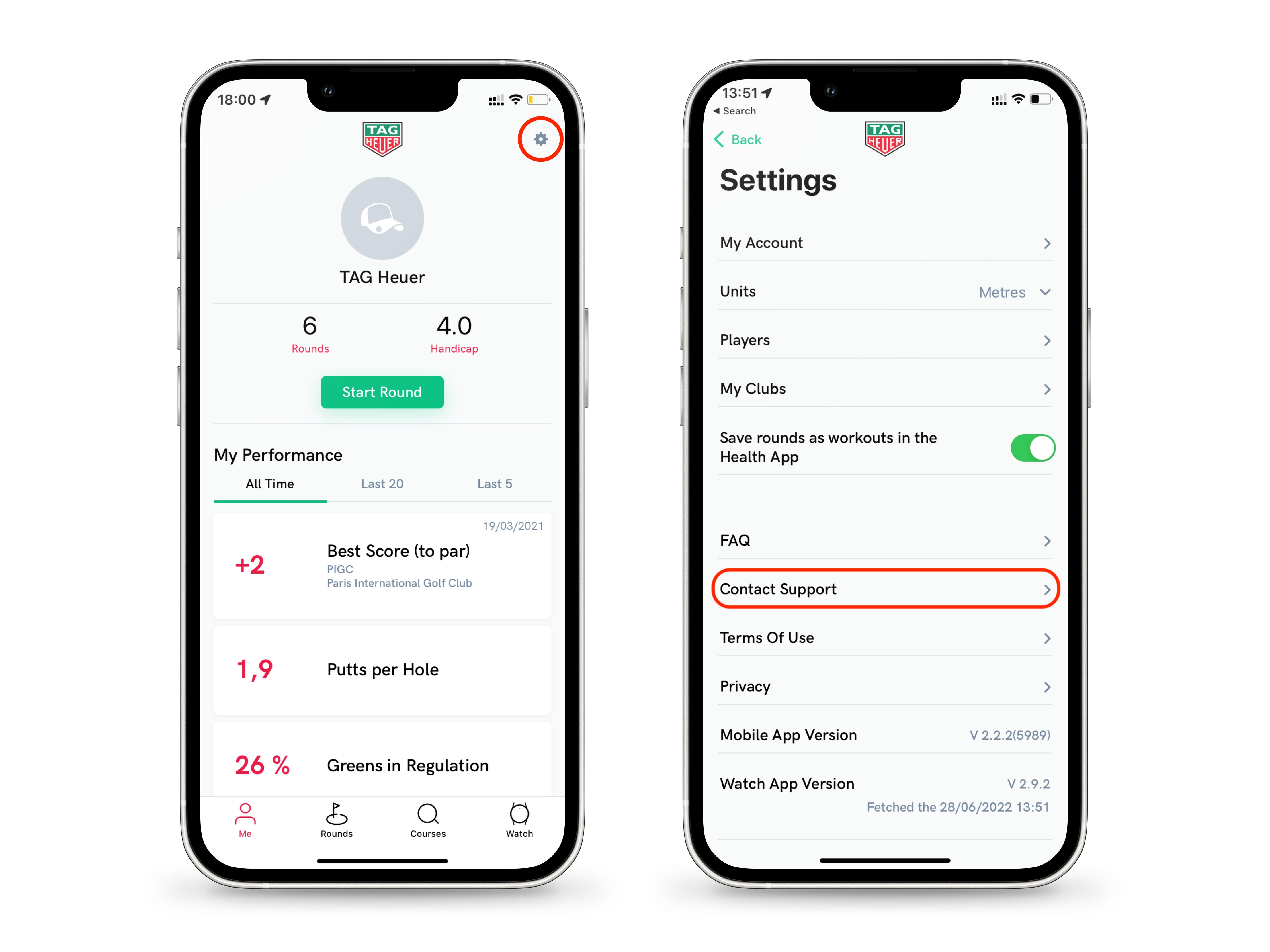
Ask for a course map
TAG Heuer Golf has a database of 40,000 courses. If however you wish to play on a new or unlisted course, all you have to do is ask to have it mapped.
To contact the Support, go to your profile in TAG Heuer Golf app and touch the gear icon at the top right. Scroll through the menus and open 'Contact Support'. You will be redirected to the web page containing the request form.
From the 'Please select an item' drop-down menu, choose 'Adding/modifying a golf course' and complete the fields.
If possible, attach the course layout, scorecard and tee rating to the form before submitting your request.

Place your watch on charger
Finally, remember to charge your watch before leaving. This will give you plenty of time to enjoy golf with your TAG Heuer Connected and updates will happen automatically (as mentioned in step 1).
During a round, your Golf app consumes 10% battery per hour, which means you can play for 10 hours on a full charge.









