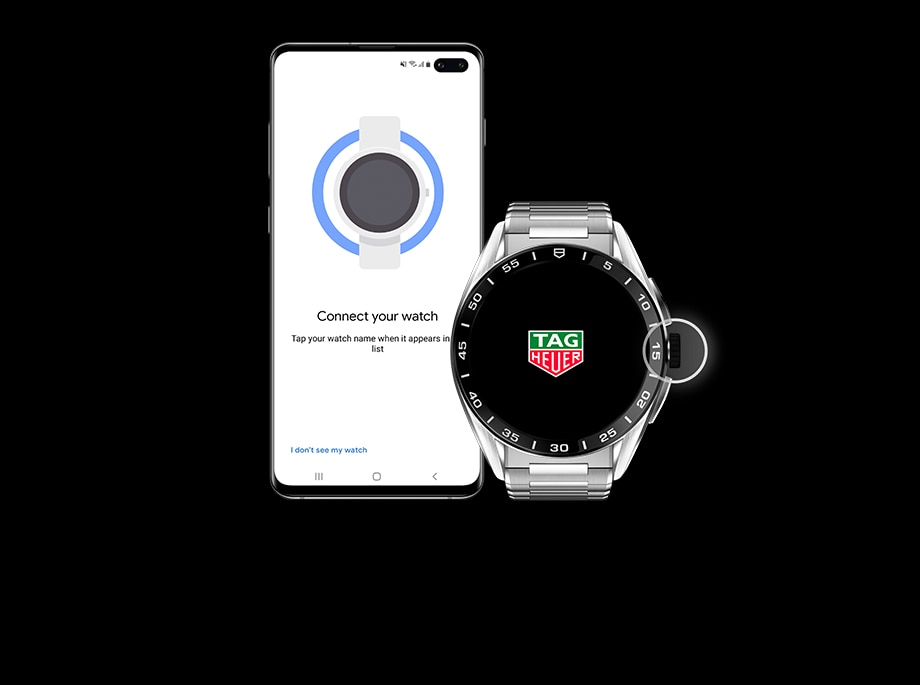Learn basic navigation and explore menus and apps to find out how to read notifications, check your calendar, track your activity, or start a workout.
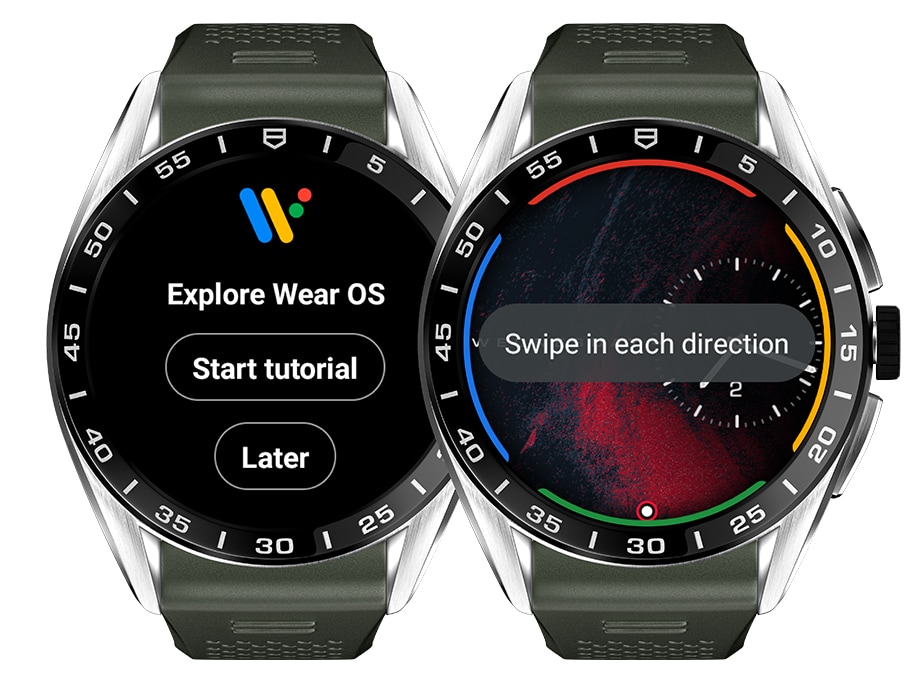
STEP 1
Discover your TAG Heuer Connected
When pairing process comes to an end you are invited to follow the navigation tutorial integrated into your TAG Heuer Connected.
Color lines on the screen will guide you and will disappear at the end of the tutorial.
Take a minute to play it or go directly to the next step by selecting ‘Later’.

STEP 2
Navigate your watch
Let’s get a quick view of how your watch is mapped by default.
Swipe left to get to the Google Assistant, up to see the Settings, right to open the tiles and swipe up to view notifications.

STEP 3
Crown shortcuts
Short press the crown to open the list of applications installed on your watch.
Press a little longer to use the voice assistant and hold the pressure to reach the Power off and restart menu.

STEP 4
Top and bottom buttons
Push the top button to open TAG Heuer Sports app and the bottom button to display TAG Heuer Wellness app.
Now let’s take a closer look to your interface.

STEP 5
Turn on your watch screen
Discover the main navigation gestures to enjoy your Tag Heuer Connected.
Short press the crown, flick wrist in or touch the screen to wake your TAG Heuer Connected. The dial changes from ambient to detailed.

STEP 6
Open or exit apps
From your watch face briefly press the crown to display the apps.
While navigating within apps, short press the crown to close a menu or app and return to your watch face.

STEP 7
Step back
While navigating within apps, swipe right to take one step back or clear a notification.

STEP 8
Switch watch face
Touch and hold your watch face to open the watch faces collection.
From here, you can change or personalize your dial as described in the ‘Customize your watch face’ section. Push the crown briefly to exit the app.

STEP 9
Read notifications
The Notifications menu displays all notifications allowed on your smartphone such as received calls and messages and events to come. Pending updates are also listed.
Swipe up to open the notifications panel and scroll up or turn the crown up to read them all.
Only notifications showing on your phone locked screen can be displayed on your watch.

STEP 10
See notification details
Notifications are separated by horizontal lines.
If you are an Android user you can tap a notification to open it and see available actions such as 'open on your phone' or 'reply'.

STEP 11
Clear notifications
To delete a single notification, swipe it to the right. If you want to clear all notifications, scroll down and tap 'Clear all' at the bottom of the list.
Swipe down to return to your watch face.

STEP 12
Display tiles
Tiles are quick accesses to applications on your watch. Add up to five tiles and organize them as you like.
Swipe left to open the tiles collection and scroll to go through them. TAG Heuer Wellness and Sports apps as well as Calendar are available by default.
Swipe right to go back tile by tile to your watch face or push the crown once to exit the collection.

STEP 13
Open the Google Assistant
Swipe right to open the Google interface and use the voice assistant, check the weather forecast or access some of your watch features.
Swipe left to leave the app.

STEP 14
Use the voice assistant
The voice assistant can also be launched by long pressing the crown. The watch vibrates and the app opens. Speak to formulate your request.
Swipe right or press the crown to close the voice assistant.

STEP 15
Access Settings
Swipe down to open the Quick Settings menu.
There you find shortcuts to pay with your watch, use the 'Find my phone' feature and activate quiet and battery economy modes. This quick settings menu is not customizable.
Tap the gear icon to enter your watch Settings or swipe up to quit the menu.

STEP 16
Activate Low power mode
Battery Low power mode can be easily activated by swiping down and selecting the Battery saver icon.
This mode reduces battery consumption by adjusting your settings. You will continue to receive notifications and be able to use your apps.
Low power mode switches off automatically when the watch is put on charger.

STEP 17
Open your watch apps
Short press the crown to open the apps menu.
This menu gathers all the applications installed on your watch. Rotate the crown or swipe vertically to browse the list and simply tap on the app of your choice to open it.
Swipe from left to right or push the crown to go back to your watch face.

STEP 18
Start training
Be ready for action and launch your workout in seconds.
Press the top button on your watch to open the TAG Heuer Sports app and swipe vertically (or rotate the crown) to select the activity you wish to record. Tap on your activity to start the session.
If this is your first time using the app, you will be asked to allow access to your location and sensors information and complete your sport profile to calculate burned calories.
Swipe right or press the crown to leave the sports list.

STEP 19
Follow your daily activity and goals
Keep an eye daily on your heart rate, steps, calories and active time.
Push the bottom button on your watch to open the TAG Heuer Wellness app. Swipe up or rotate the crown to read your stats.
If this is your very first time with your TAG Heuer Connected watch you will need to complete your profile before using the app.
Press the crown to go back to your watch face.

STEP 20
Turn off or restart your watch
To turn off or restart your watch, keep your finger pressed on the power button.
The watch vibrates twice, then a third time before the Power off and restart menu appears. Do not lift your finger when you see the voice assistant open and wait for the third vibration to release pressure.
A question?
- The touch screen on my TAG Heuer Connected isn’t working - what should I do?
- How do I manage my notifications on my TAG Heuer Connected?
- Why aren’t I receiving notifications on my TAG Heuer Connected?
- I can't receive my notifications, what can I do?
- How can I set Tiles?
- How do I use voice commands (Google Assistant) on my watch?
- How do I turn my watch on and off?
- How do I turn my TAG Heuer Connected on and off?
If any question persists contact the Support Team. We will be pleased to help.